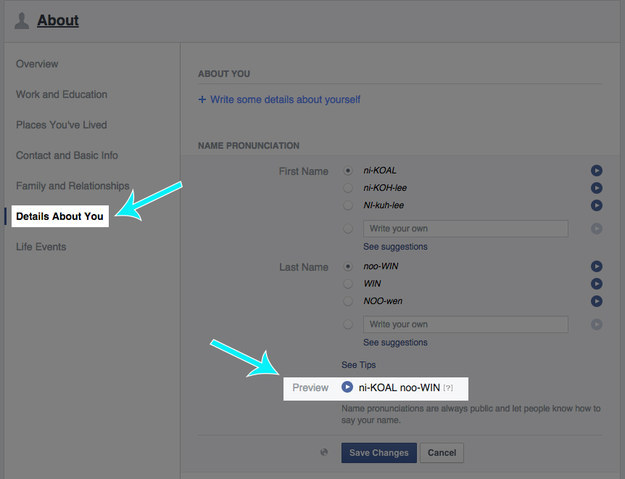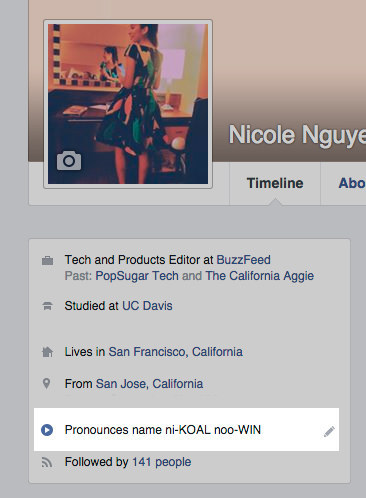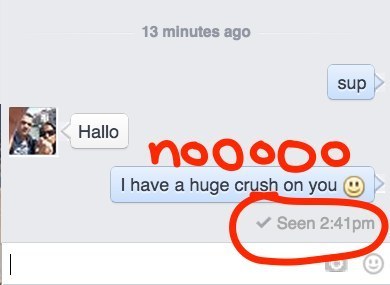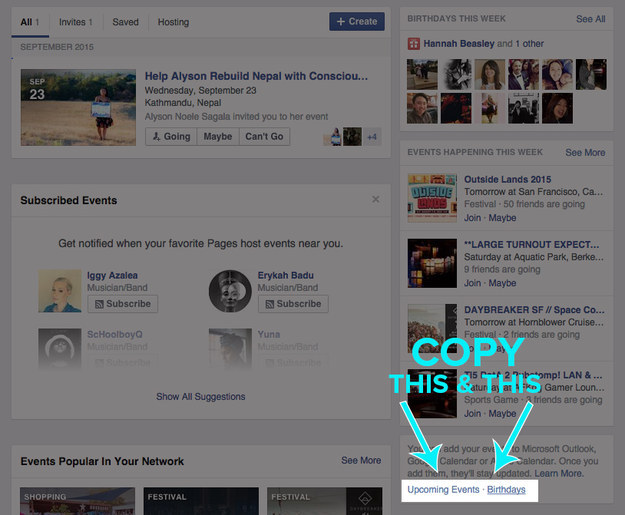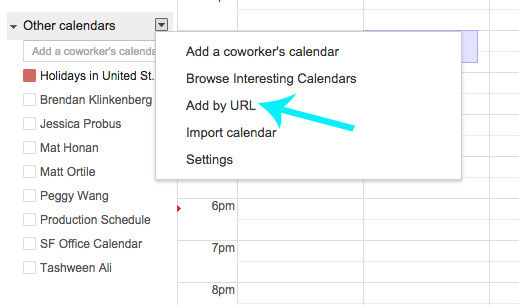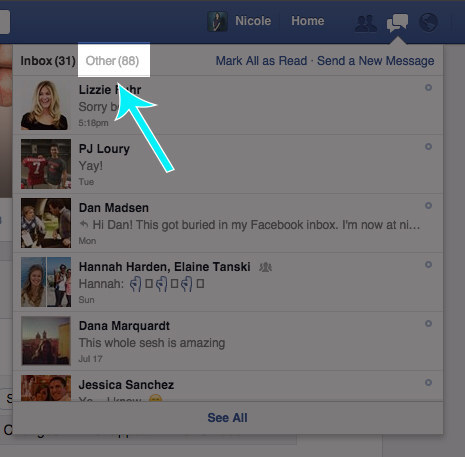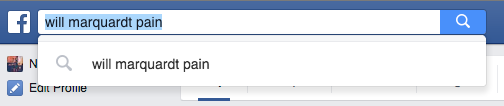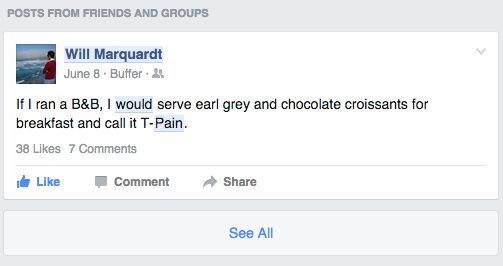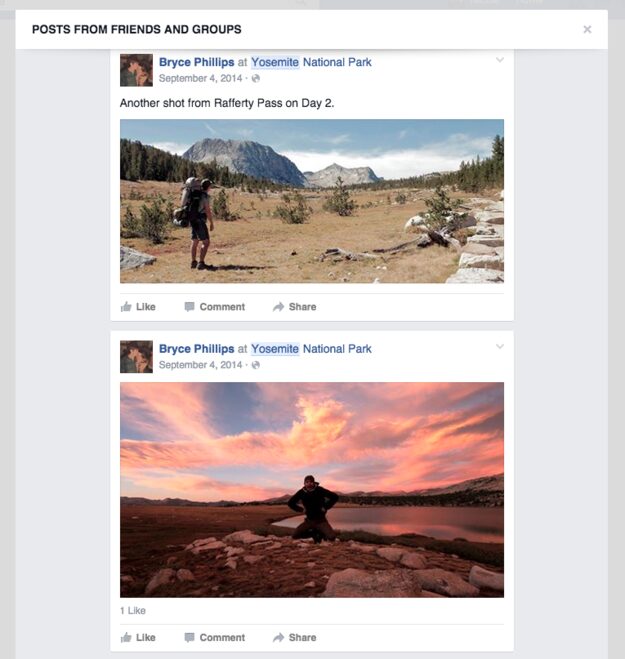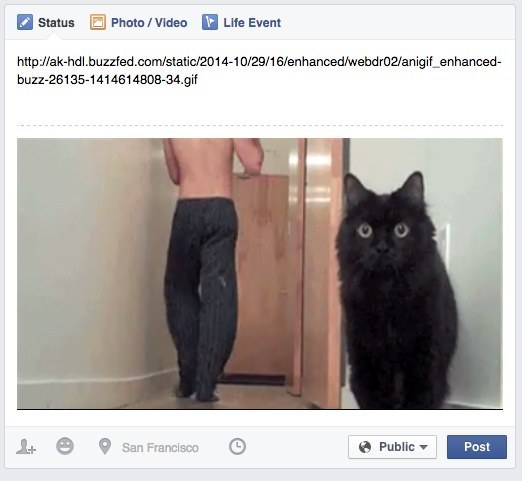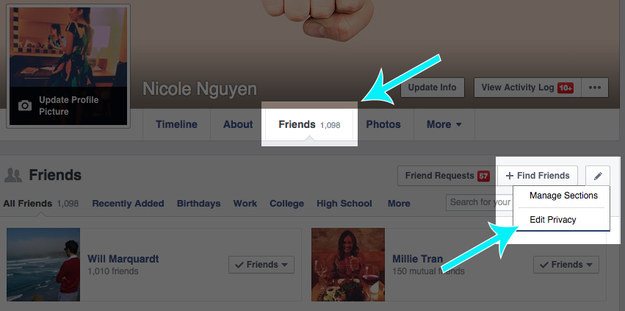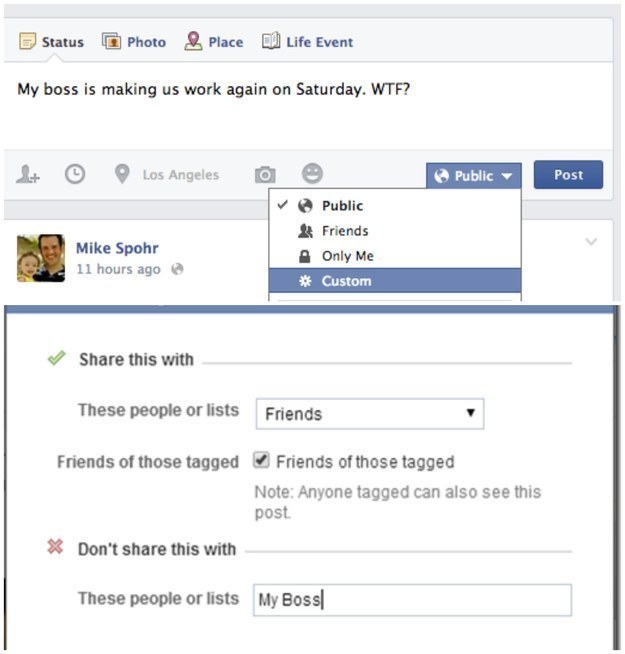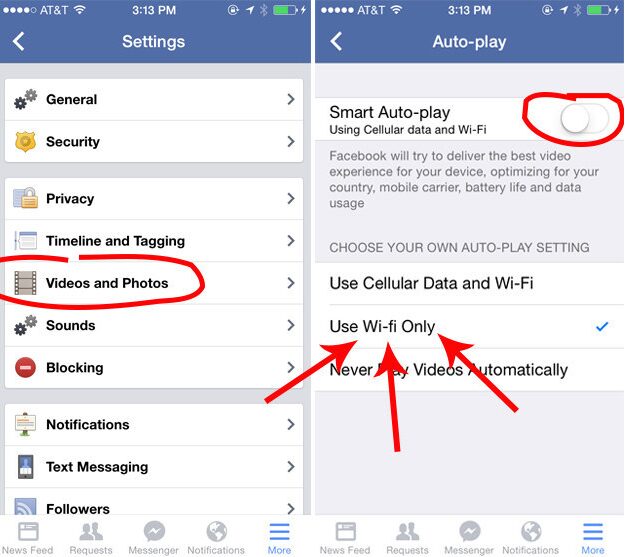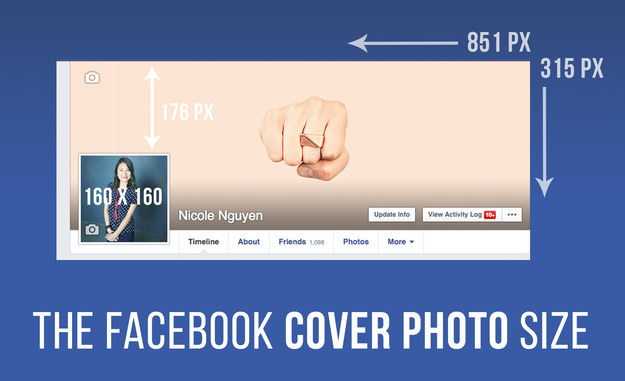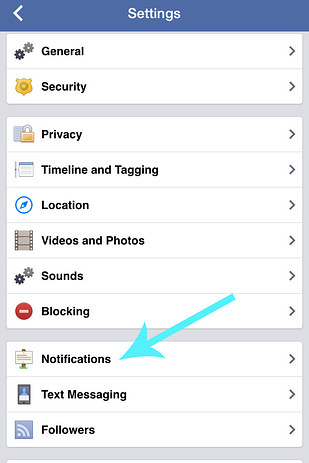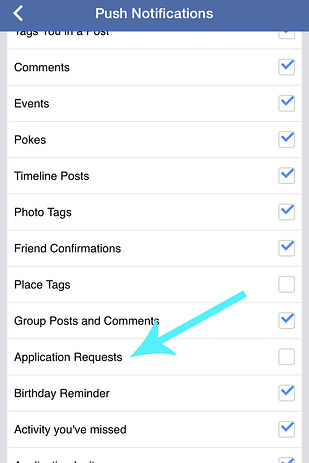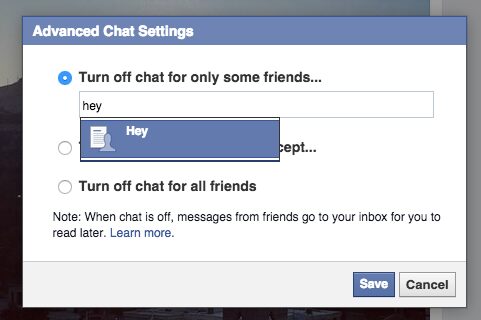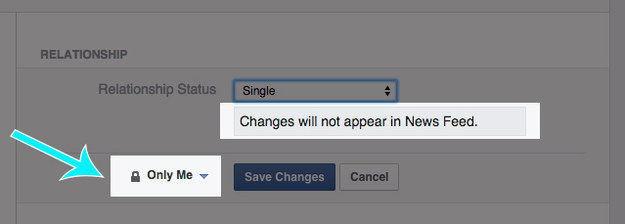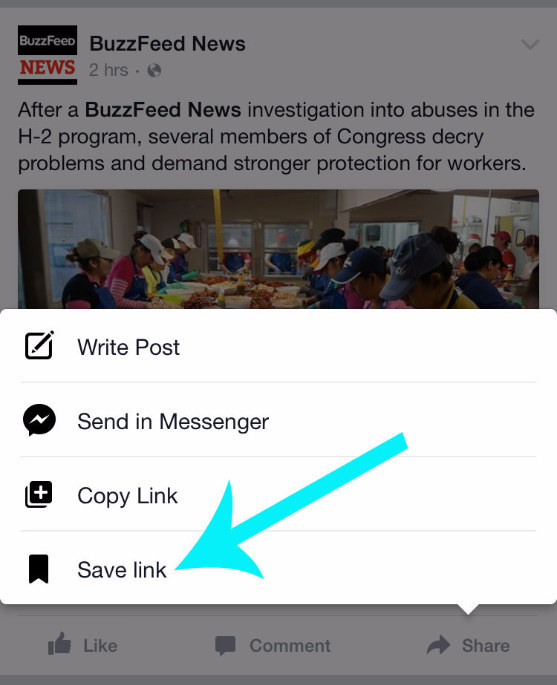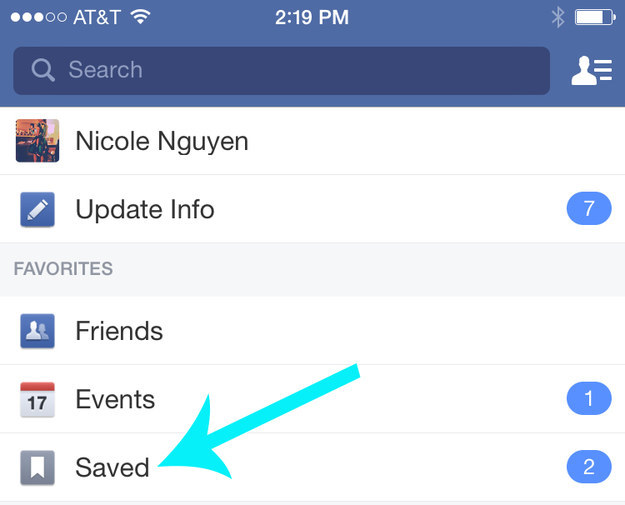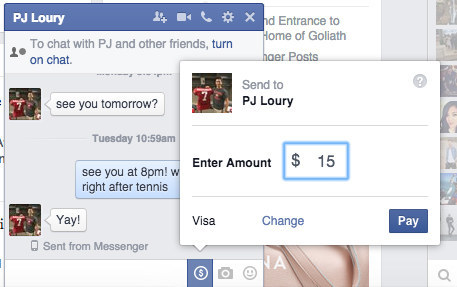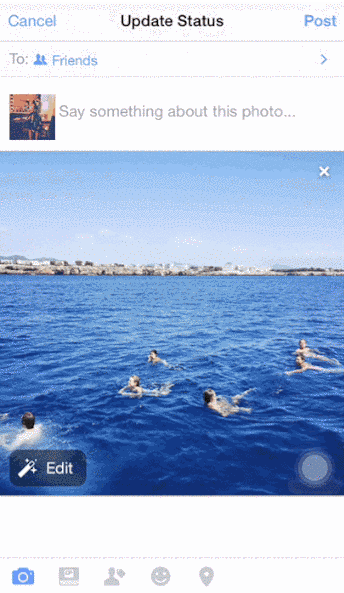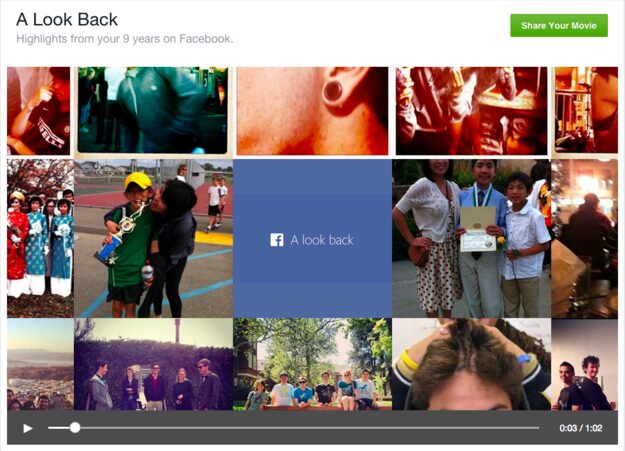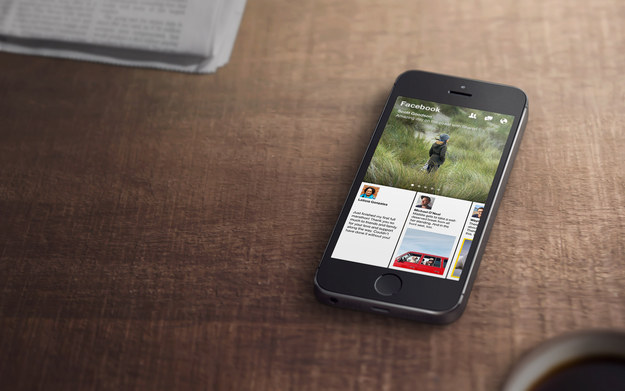You think you know all about Facebook? Well, there is always something new with wich this social media giant may surprise you! See below:
1. Teach your friends on Facebook how to pronounce your name
On your profile in the “About” section select “Detail About You” and under “Name pronunciation” click on “How do you say your name?”
2. Disable “Seen” in facebook messenger
Sometimes “seen” in messages can bring us in an unpleasant situation, but also gives us the obligation to respond to the message, although perhaps we are not in the mood for it.
To avoid download the Facebook Unseen Chrome extension or install Chat Undetected for Firefox and Internet Explorer. However, if you use this extension, you will not be able to see whether people seen your message.
3. Export all of your friends’ birthdays or upcoming events to Google Calendar, iCal, or Outlook.
Never forget someone’s birthday. On Facebook, go to the event page in the left column and on to the bottom find two links: Upcoming Events and Birthdays. Copy one of them and open Google Calendar, and click on the down arrow next to Other Calendars> Add by URL, paste the URL and … that’s it!
4. Acess “Other” facebook messages that you never knew they existed
Did you know that you have actually 2 inboxes on Facebook? There is one inbox where you receiving messages from random people who are not your friends. To view this messages, click on the “Messages icon” and then select “Other”.
5. Look for one particular post
Facebook has enhanced its search engine so now you can search for certain posts that are shared with you. If you are looking for something specific, just in the search bar type in your friend’s name and keyword. Post will appear in the search results.
If you’re traveling and want some ideas, you can also search the location and peruse posts and photos from friends.
6. Posting gifs on facebook
First, copy and paste the link of the GIF in your status bar. Then, once a preview of the GIF appears, delete the link.
7. Hide friends list from your profile
Click on the friends tab, and all the way to the right select “Edit Privacy”. Change the Friends List setting to “Only Me”.
9. Share your posts with certain persons
If you do not want to let certain people see your post (eg your boss), In the “Who should see this?” Menu next to the Post button, select “Custom” and add the undesired friend to the “Do not share this list with”.
9. Turn off the video autoplay in the news feed
By turning off autoplay you will save money on Internet traffic. Open the Facebook app> Settings> Videos and Photos> Auto-play and slide to disable Smart Auto-play, then select Use a Wi-Fi only.
10. Facebook cover photo size
Make sure you find an image that fits these dimensions: 851 pixels wide x 315 pixels tall. On mobile, it’s 399 pixels x 150 pixels.
11. Disable annoying game requests
In the Facebook setting go to More> Settings> Notifications> Mobile Push and uncheck Application Requests.
12. Hide your chat status
If you do not like to chat with everybody, on the desktop, open the chat window, click on the gear icon in the upper right, click Advanced Settings. Then, turn off the chat for all friends or turn off chat for only some friends and add friend lists or names of people you’d like to ignore.
13. Change the relationship status without appearing it in the News Feed
If you do not want to cause a “drama” because you go from relationship to single. Go to the About tab> Family and Relationships> changing your privacy settings to Only Me. Switch your status is Single and changes will not appear in the News Feed.
14. “Read It Later” option on Facebook
Daily on Facebook are published a handful of articles that you have no time to read. Tap or click the Share button and then Save Link. All of your bookmarked articles will appear in the Saved on tap in the left column (desktop) or in the More tab> Saved (mobile app).
15. Sending money via messenger
Ever noticed the little icon in $ Facebook Messenger chats? You can use it to pay Facebook friends up to $ 10,000 per month. The feature is similar to PayPal, Venmo, Square or Cash. You can only pay via debit card, which you should use in Facebook settings> Payments.
16. On the mobile facebook app you can apply filters to images
After uploading a image, you can just swipe on the image itself or press the Edit button for more options. There are seven to choose from. Amazing!
17. Download Facebook photos on which you are tagged to Dropbox
Convenient to store images from a event, birthday party, vacation and so on! First create an account at IFTTT.com and then head to this page, where you’ll be prompted to connect your Facebook and Dropbox accounts. Once the accounts are verified, you can turn on the “recipe” and every photo you’re tagged in will be saved!
18. The “look back” video from your entire Facebook history
Go to facebook.com/lookback to watch your entire Facebook life flash before your eyes. The video, which is automatically generated by the site, include your first moments, your most liked posts, and a collage of your most recent happenings. Scroll down to edit the photos you want to be featured.
19. Different Facebook theme for iPhone users
Using the Paper app for iPhone, you can change the look news feed. Large photos from friends and pages are splashed across the top, while the status updates appear at the bottom. Keep scrolling to view shared articles and trending stories from across the Web. It’s a feast for your eyes, and so much better than the Facebook app. Unfortunately, it’s only available for iOS users right now.
And that’s all! Now you master the Facebook! Some of these interesting options are surprised us also! Did you know about all these the options that Facebook offers?