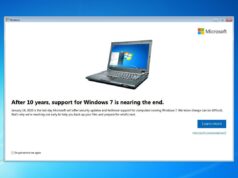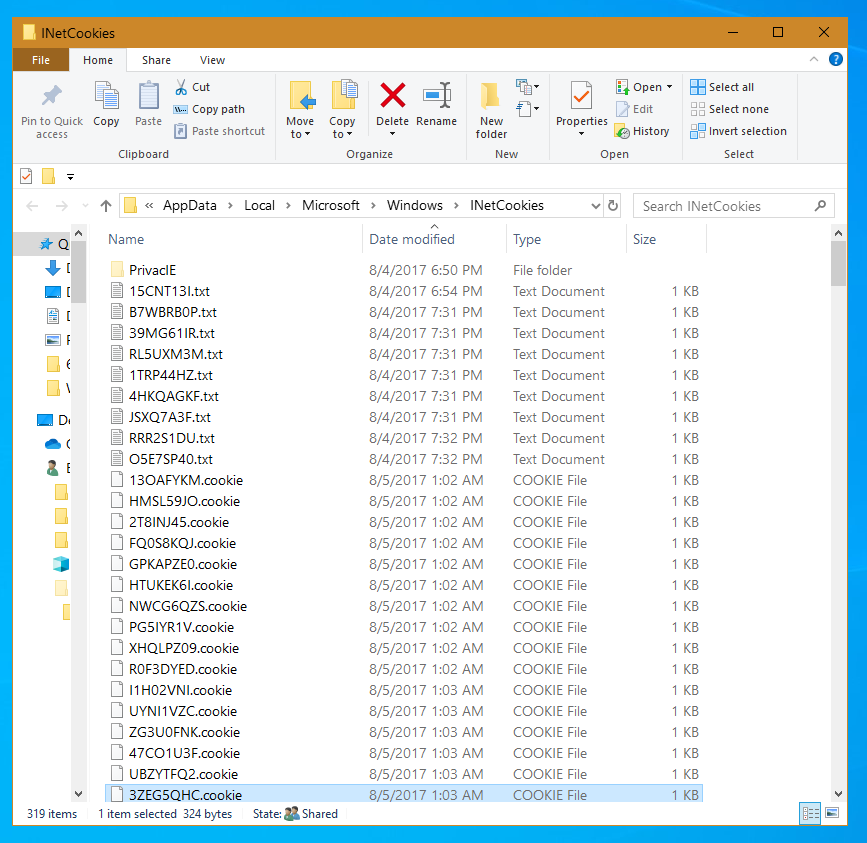
This short tutorial will show you how to find cookies on Windows 10
Open the Run app (type run in search box)

Click open

Run shell:cookies

INetCookies will open in File Explorer

If you cannot see/access this folder, be sure to enable Hidden Items in the View menu.

You can do that by typing shell:Windows into the run box and then ticking the box Hidden items under the View tab