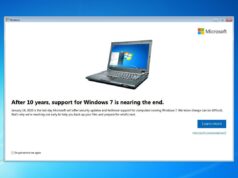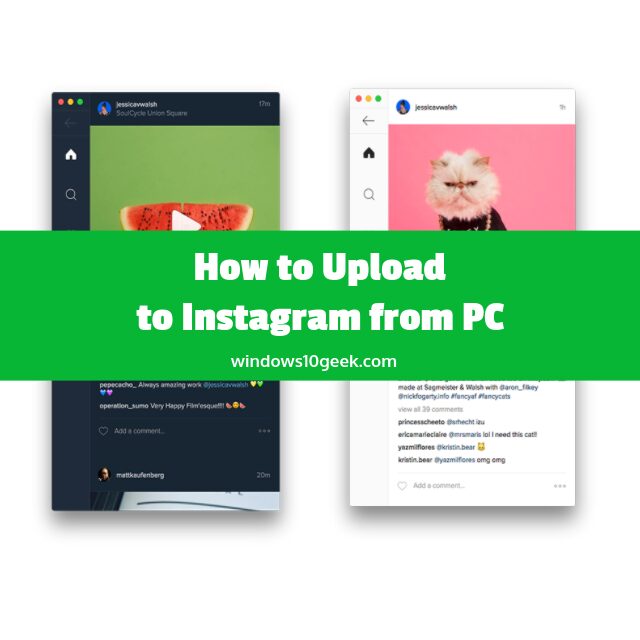
In this tutorial, you will learn how to upload to instagram, and do the same thing you could do via the instagram app on your phone on your computer too. The software that we’ll explain in this tutorial has the following features:

FEATURES
- Photo/Video Upload
- Direct Messaging
- Commenting
- Watching/Updating your Story
- Edit your Profile Settings
- Account Activity
Keyboard shortcuts
- Go Back: ⌫
- Refresh: ⌘ R or Ctrl R
- Home: ⌘ 1 or Ctrl 1
- Discover: ⌘ 2 or Ctrl 2
- Notifications: ⌘ 4 or Ctrl 4
- Profile: ⌘ 5 or Ctrl 5
- Scroll a post up: ⇧ Shift ↑ Up
- Scroll a post down: ⇧ Shift ↓ Down
- Toggle Dark mode: ⌘ D or Ctrl D
Ramme is a free and open source instagram client software that can be run on Windows, Linux and MacOS.
Download Ramme
Click the following link below to download Ramme for Windows
https://github.com/terkelg/ramme/releases/download/v3.2.5/Ramme-Setup-3.2.5.exe
If you’re not using Windows, you can find other versions of Ramme on the link below
https://github.com/terkelg/ramme/releases
Note: Ramme is free and open source software, not official software by Instagram, however it is safe to use, furthermore you can inspect the source code yourself on their github page.
Another easy way to upload photos to Instagram without using software
You can activate the mobile browser interface to view the camera/upload option.
Press/hold CTRL+Shift+I
Click the ‘tablet/phone’ icon

Click ‘responsive’ for drop down menu

Select your phone type

Refresh your page and you’ll see the + upload button at the bottom of the Instagram window

Click to open Explorer to select photo to upload.