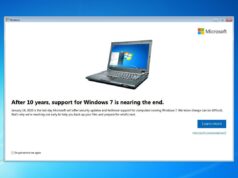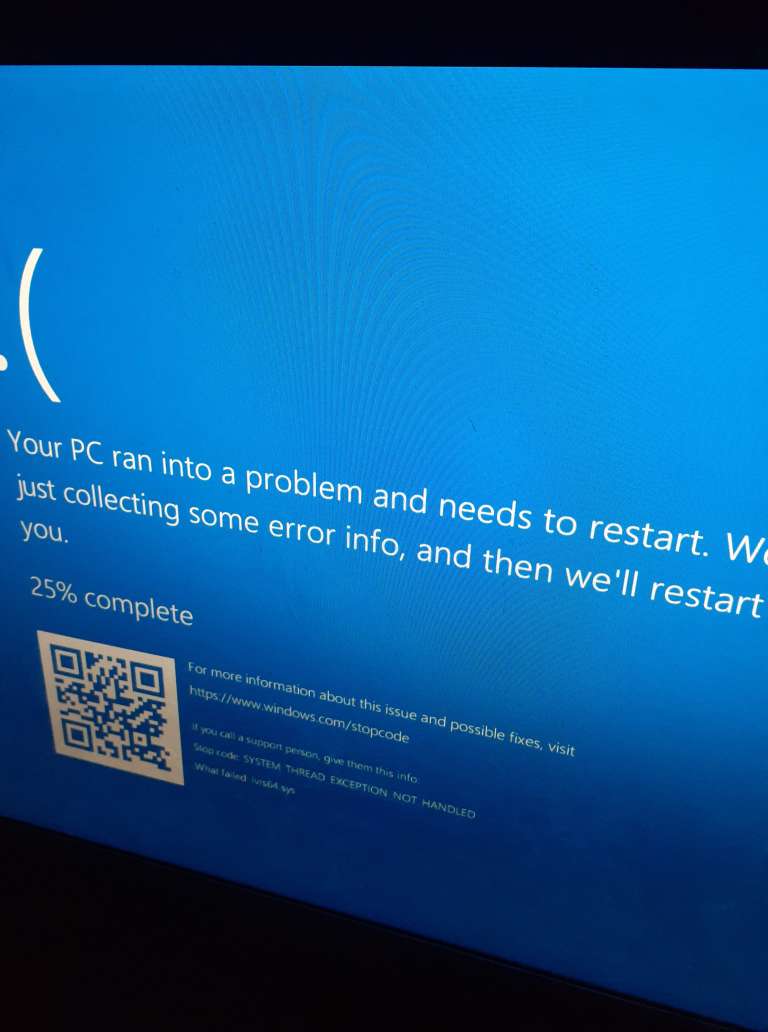
How to fix the Stop code: SYSTEM THREAD EXCEPTION NOT HANDLED What failed lvrs64.sys
This error may occur when you are using Skype or other activities requiring webcam. You may also experience if your are webcam drivers are out of date.
The lvrs64.sys is related to Logitech webcams. The quick-fix solution is to Uunplug your webcam, or uninstall the Logitech webcam software.

The long term solution is to keep your drivers updated. While Windows 10 does a good job of providing most driver updates for software commonly used Microsoft products including Skype, your other peripherals i.e. webcam, mouse, etc from Logitech or other manufacturer may not be automatically updated. You will need to manually update drivers (by visiting the manufacturer’s website) or allow Windows 10 to update for you.
Search Device Manager > Open

Right click start > Device Manager

Expand ‘Imaging Devices’

Find the Logitech Webcam
If driver has failed, you may not see it listed. You will need to unplug/replug your webcam USB
If you are having trouble locating your Logitech Webcam:
Select View > Devices by container

The Logitech webcam will be more readily seen

Right click > Update Driver

Search automatically

This may take a few minutes

You should receive confirmation that your drivers have updated

You will be required to reboot for changes to take effect.

Reboot, and that’s it!