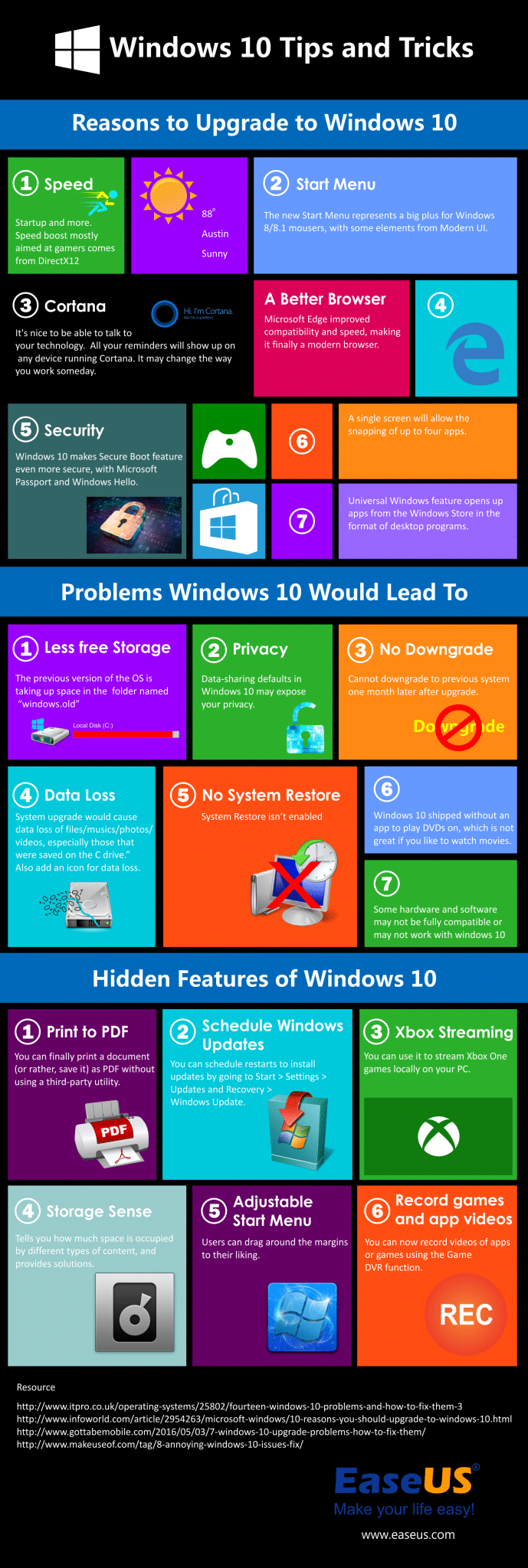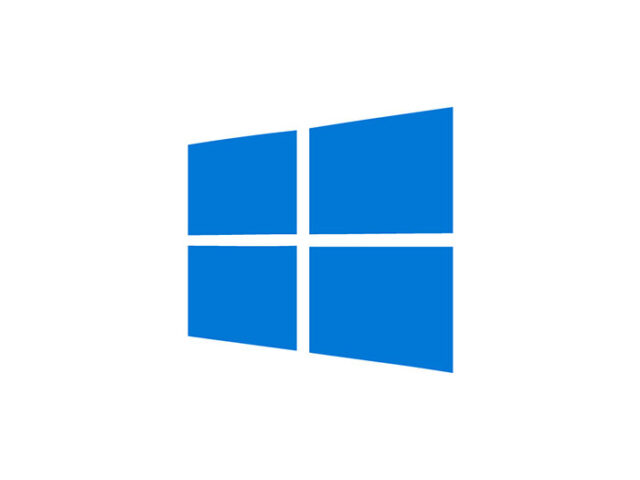
Windows is a widespread PC operative system, it’s in tens of millions of homes all over the world. As such, it’s become an important tool in people’s lives. We’ve been introduced to various versions of Windows OS, each of them had its faults and good sides. We’ve seen its ups and downs, from the glory days of XP to the shameful Vista. Then came Windows 7 with its revolutionary protocols and graphics, followed by Windows 8 – Android wannabe. And now, we have the latest member of the Windows family, Windows 10. In this article, we shall learn about Windows 10, see its features, upsides and downsides, and learn a few tricks.
Windows 10 features
Start Menu
This is one of the most noticeable upgrades anyone can think of. Return of the classic start menu, with modern design and improved functionality is one of the favorite features for all Windows 10 users. Completely customizable, it appeals even to those who like Windows 8 look better than the classic Start menu and the Desktop. As we said, it’s customizable, you can add or remove features, and set it up as you see fit. My personal favorite is the return of “All apps” list, instead of a button.
Cortana
Windows digital assistant, created for Windows 8, remains active. Cortana will help you search the web, find files and folders on your hard drive or even play music or videos. You can control Cortana with your voice and text commands, as it uses natural language commands.
At first, Cortana will ask for your personal data, in order to adapt to your personal needs so it could search the web and give you the results that best fit your needs. This is one of many features that seem to be here to stay, but you can always shut Cortana down and work without it.
The Edge web browser
After so many jokes and so many critics, Microsoft sent Internet explorer to retirement. Their latest web browser, featured in Windows 10 is called Edge, and it’s pretty sharp. Edge is a fast web browser with crafty extras and great intuition. It cooperates with Cortana and Bing in order to get you the best browsing experience. One can argue that it lacks the style and experience of Chrome and other web browsers, but it’s still the only browser that plays Netflix in 1080p.
More and more users are switching to Edge and it’s yet to grow and show us its full strength. Edge is certainly one of the best things that happened to Windows in a long time.
Microsoft Passport and Windows Hello
When it comes to security, Windows has always been one of the safest operative systems for home and office use. Some versions had their issues but Windows 10 really went one step further. Now, with Passport and Hello, your data is safe from potential threat beyond any doubt.
The first step in this two-step security is Windows Hello. It allows user to lock its device and unlock it using his/her bio-metric identifier. This means that you can’t log in unless you present your fingerprint or use a face recognition option. This way you can be sure that nobody but you has access to your personal data.
The second step is Microsoft Password. This service uses a combination of a specific device and a bio-metric gesture or a PIN, instead of reusable passwords. This way you are completely safe and secure. All you need to do in order to use this service is to log on to your Microsoft account.
Xbox streaming
This is one of the features that got all the gamer rejoicing. This feature is targeted to all the Xbox users out there and it does more than its name suggests. With Xbox streaming you also get access to the list of all your gamer friends. You can chat with them, share your and view their activities and unlock achievements. More than that, you can invite your friends to a game, manage your profile, and of course stream Xbox games to your PC. All in all, an Xbox gamer paradise on PC.
Windows 10 data loss and how to handle it
Not everything is great about Windows 10, and with great features there are some potential risks. One of the main worries of all Windows 10 users is data loss. How to prevent the loss of our important files and what to do if it happens.
First of all, we need to point out some risky actions, those that can lead to unwanted loss of data.
System Restore
There’s a lot of speculation concerning Microsoft’s decision to disable System restore by default. Some argue that it’s a good thing, but most of the users don’t agree with that. This is especially a problem for those who are not that well acquainted with Windows surrounding. It’s pretty difficult to find System restore service and activate it if you’re not an advanced user. You might get stuck with disabled setting and if you need to return your settings to an earlier time, you could be in trouble.
Windows update
It’s not uncommon for most users to experience data loss while updating Windows. If you’re updating your system and you don’t have enough space on your hard drive you might get in trouble. First of all, your update process will stop and you will get stuck half-way to nowhere. You will have to perform a clean installation and then who knows what you’ll find on your hard drive.
Sometimes, it happens that you successfully finish your update process but you can’t find your old files. This happens to a lot of people and many of them don’t know how to recover their data. In most cases the answer is in data recovery software, like EaseUS per example. It’s easy to use and has a free trial that allows you to recover up to 2GB of data.
So it’s important to be careful when you decide to upgrade your system and always have a backup plan.
I hope that you enjoyed this article as much as I enjoyed writing it for you. Windows 10 is an interesting topic and it’s been a subject of many different articles. This means that there’s a lot of places for all of us to learn about the latest issue of Windows OS, and inform ourselves. It’s important to stay informed, and to learn how to protect your data and your privacy. So read as much as you can, and share your knowledge with the community.