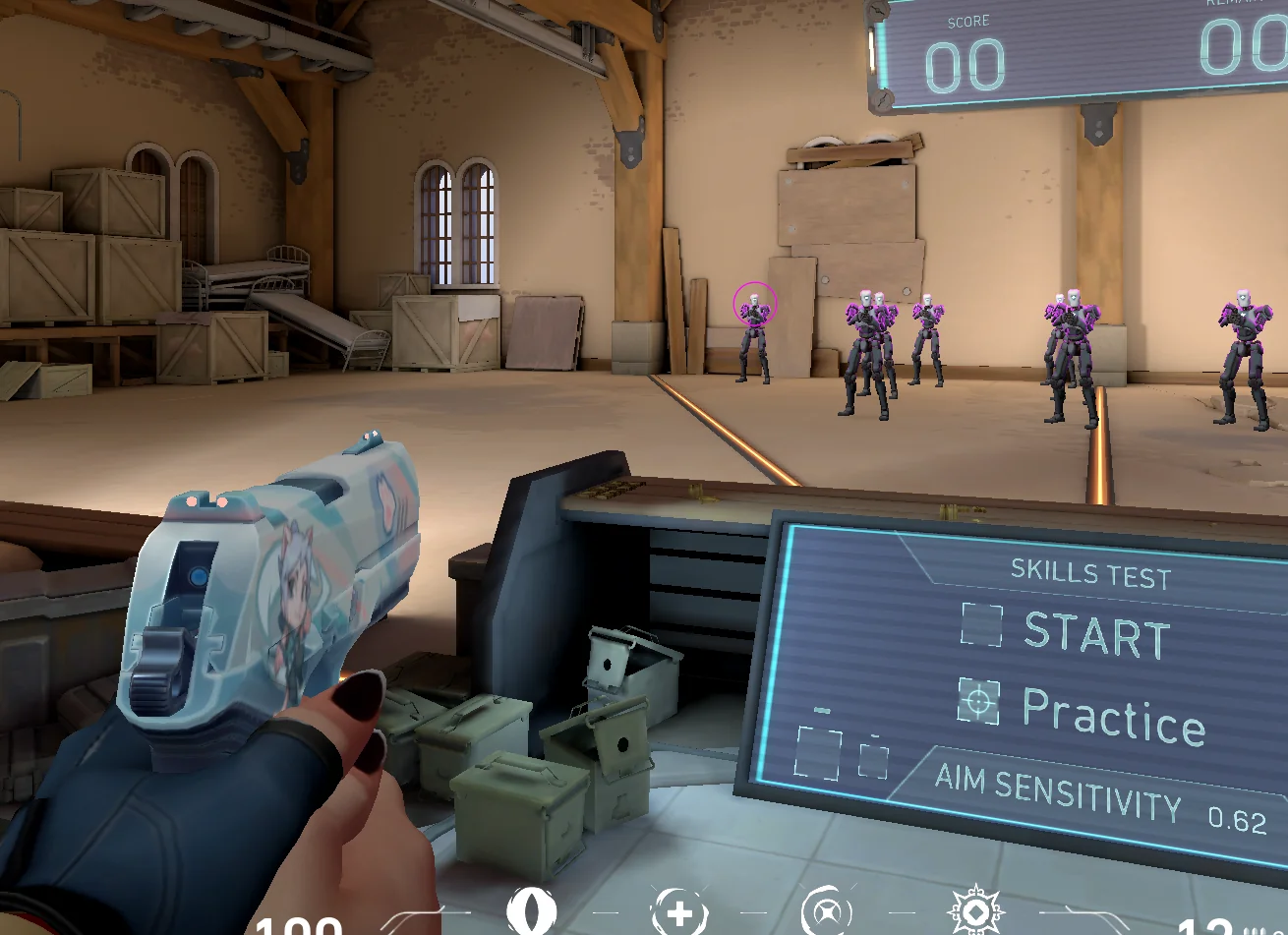
Counter-Strike 2 (CS2) has been a behemoth in the world of esports and every professional player has their unique configuration to optimize gameplay. Among the big names, one that stands out is ‘Hunter’. If you’ve ever wondered about the intricacies behind Hunter’s CS2 settings, this article is your ultimate guide. Let’s dive deep into Hunter’s crosshair and configuration to help you grasp the details that might refine your own gameplay.
The Significance of Settings

Before getting into Hunter’s specifics, let’s understand why settings matter in CS2.
Performance Enhancement: Settings tailored to a player’s preference can maximize in-game efficiency and can be the fine line between a win and a loss. Visual Comfort: A comfortable visual setting can minimize distractions, helping a player to spot enemies better. Personal Preference: Simply put, players perform best when they’re comfortable. It’s as vital as the gaming rig itself. The CS2 hunter crosshair is often adjusted.
Hunter’s Display Settings
Resolution: Hunter uses a 1920×1080 resolution, making CS2 visually sharp and details easier to spot.
Aspect Ratio: At 16:9, Hunter enjoys a wider field of view compared to the traditional 4:3.
Refresh Rate: A staggering 240Hz gives Hunter that smooth gameplay, capturing every minute movement.
Hunter’s Sensitivity & DPI

DPI (Dots Per Inch): Set at 400. Lower DPI offers more precise control at the cost of requiring larger hand movements.
In-game Sensitivity: 2.2. This complements his low DPI, maintaining precision but allowing for swifter in-game turns.
eDPI (Effective Dots Per Inch): 880. This is derived by multiplying DPI with in-game sensitivity. It’s a holistic measure of a player’s sensitivity settings.
Zoom Sensitivity: Set at 1.0, it ensures that his sniper shots are as accurate as rifle shots.
The Magic of Hunter’s Crosshair
Style: Hunter prefers style 4 which is dynamic. It moves when shooting, offering feedback on accuracy.
Size: Set at 3, his crosshair is neither too large nor too small, ensuring that he doesn’t lose sight of the enemy behind it.
Thickness: At 0.5, it’s sleek and doesn’t clutter the screen.
Gap: With a -2 gap, the lines are closer together, making for a compact crosshair.
Color: A bright cyan is Hunter’s pick. It’s contrasting enough against most backgrounds in CS2 maps.
Outline: He employs an outline thickness of 1 and its opacity at 255. This makes his crosshair prominent against any background.
Alpha: Set at 250, the crosshair is almost entirely opaque, ensuring it’s always visible.
Graphics Settings – The Visual Aesthetics

Global Shadow Quality: Set to ‘High’. Shadows can be pivotal in spotting enemies.
Model/Texture Detail: ‘High’. It ensures that the characters are well-defined and distinguishable.
Effect Detail: ‘Low’. By keeping this low, Hunter ensures that excessive effects don’t interfere with his gameplay.
Shader Detail: ‘Medium’. This strikes a balance between aesthetics and performance.
Multisampling Anti-Aliasing Mode: ‘4x MSAA’. It’s a perfect blend for sharper graphics without straining the system.
Texture Filtering Mode: ‘Anisotropic 4x’. It refines the textures without overburdening the GPU.
Motion Blur: Turned off. It could be distracting during intense combat.
Sound Settings – Hearing Beyond Sight

Volume: Hunter keeps this at 0.4. It’s loud enough to hear footsteps and other vital in-game sounds, but not overwhelming.
Headphones: Opting for a premium brand, Hunter ensures that every sound detail is captured, from distant shots to nearby footsteps.
Audio Mix: ‘Stereo Headphones’. This offers a precise sense of directionality.
Key Binds and Equipment
Hunter, like many pros, has his custom set of key binds. Some notable ones include:
- Jump: Spacebar and Mouse Wheel Down. The mouse wheel ensures swift bunny hopping.
- Crouch: Left Control. Standard for many, but crucial for dodging shots.
- Use Key: ‘E’. Used for picking up weapons or defusing the bomb.
- As for equipment:
- Mouse: Hunter’s choice is ergonomic, with additional macro buttons for utility.
- Keyboard: A mechanical keyboard offering tactile feedback.
- Headset: Noise-canceling with a focus on sound clarity.
- Monitor: A high-refresh rate monitor, ensuring no frame is missed.
The Final Verdict
Is copying Hunter’s settings the ticket to becoming a CS2 champ? Not necessarily. While understanding and perhaps adopting some of these settings can help enhance your gameplay, the essence of success in CS2 lies in practice, strategy, and team coordination.
However, analyzing the settings of pros like Hunter can provide insights into what works best at the highest levels of play. Whether you’re a casual gamer or an aspiring pro, understanding these intricacies can be beneficial.
Remember, the best settings are the ones that make YOU the most comfortable. Experiment, adapt, and evolve. That’s the real secret behind every headshot and every victory. Happy gaming!













