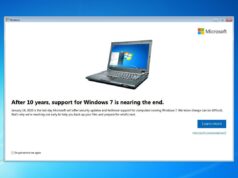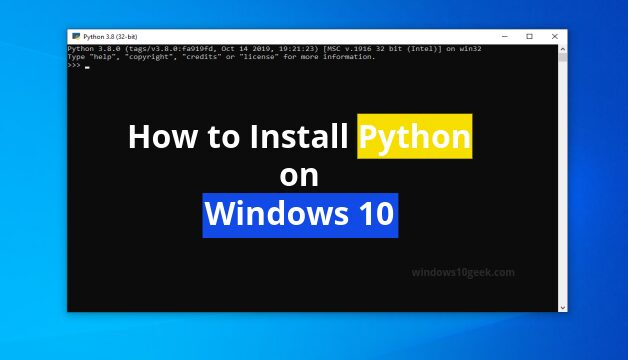
In this tutorial, you will learn how to install python on Windows 10.
What is Python?
Python is an interpreted, high-level, general-purpose programming language. Created by Guido van Rossum and first released in 1991, Python’s design philosophy emphasizes code readability with its notable use of significant whitespace
Step 1 – Download Python
Visit – https://www.python.org/downloads/release/ in case you want to download a specific version of Python.
Click the following links below to download the latest version of Python.
64b OS – https://www.python.org/ftp/python/3.8.0/python-3.8.0-amd64.exe
32b OS – https://www.python.org/ftp/python/3.8.0/python-3.8.0.exe
Step 2 – Execute python Setup
Once you’ve downloaded python, go to your downloads folder and look for the setup file there and double click to it to run it. It should look like the image shown below

Now on this window, you can install python by clicking Install Now or customize the installation to choose features you want installed or not.

The setup will take some time to install, so get yourself a coffee while waiting

That’s it! Python is successfully installed, all you have to do now is to test whether it is working or not, so to do that open command prompt and type the command “py”

If it’s working you will see the same thing shown on the image above.
Conclusion
By now you should know how to install Python on Windows 10.