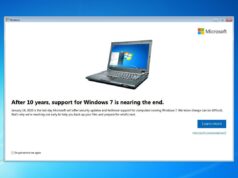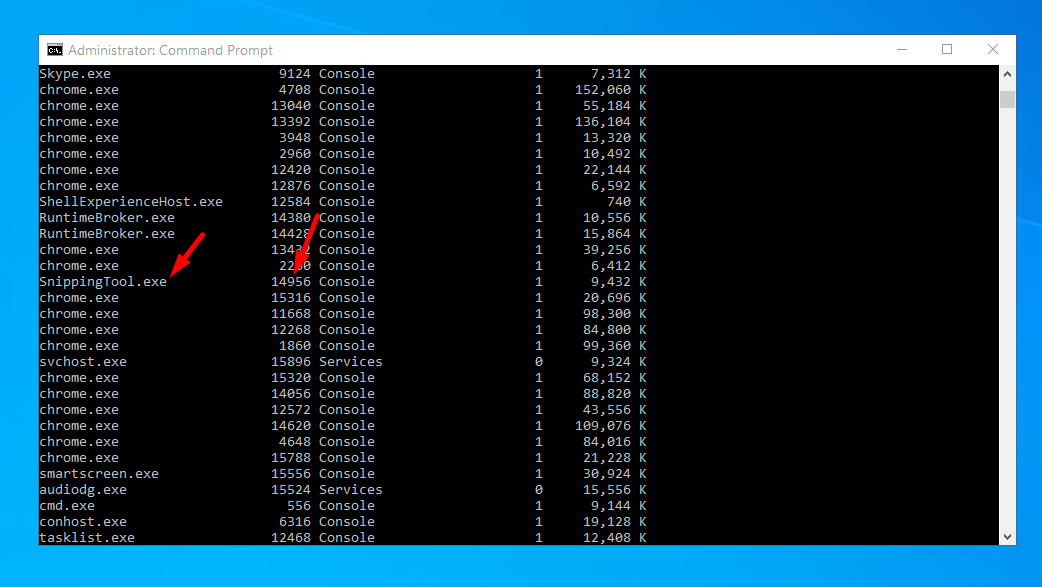
Though you can use the Task Manager to quit most processes, it’s not always the most convenient or efficient way.
To quit an unresponsive program or process, hold ALT+F4 (when mouse is on the active window).
You can also use the Command Prompt to easily kill an unresponsive process.
In this tutorial, you will learn how to force quit softwares on windows using the command taskkill.
1) Open Command Prompt (run as administrator)

2) At the Command Prompt, type tasklist > Enter


3)Find the name of the software/process (first column). Note the PID number for that process in the second column. You will need this information in the next step.

4)At the Command prompt enter:
taskkill /im followed by the PID
For this example, we’ll kill the SnippingTool process by entering:
taskkill /im 14956 (press enter)

taskkill /im SnippingTool.exe

Add the /F to the end of the command to force quit all processes for that software if you receive this error message: This process can only be terminated forcefully


Conclusion
In this tutorial we explained step by step how to force quit processes on windows 10 using the command taskkill. Taskkill is very effective method in case everything else is failing.