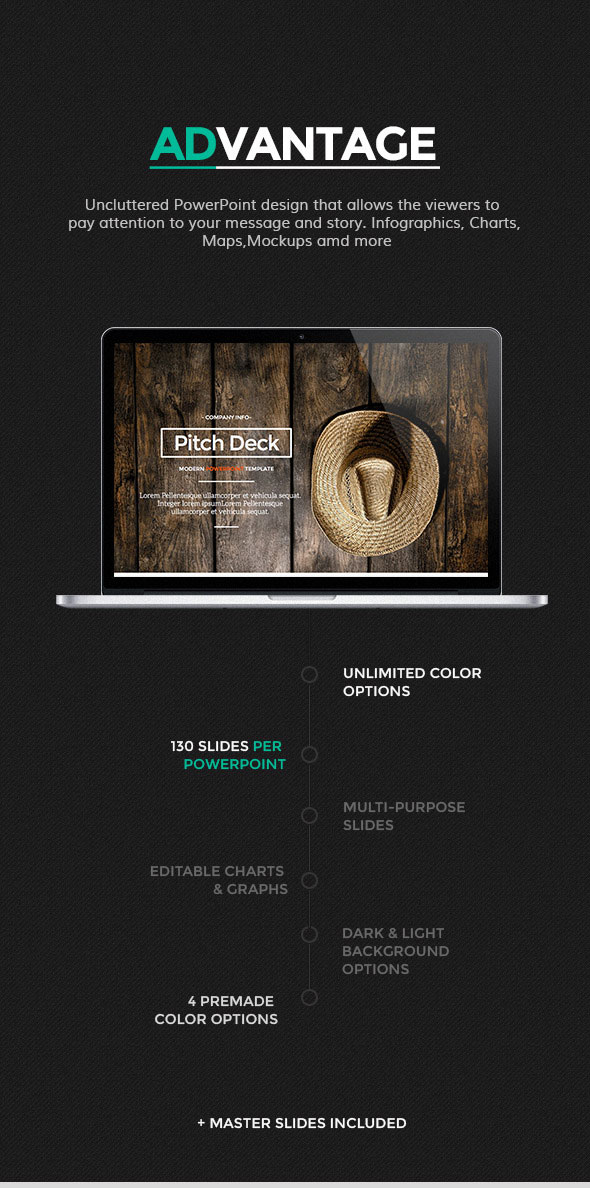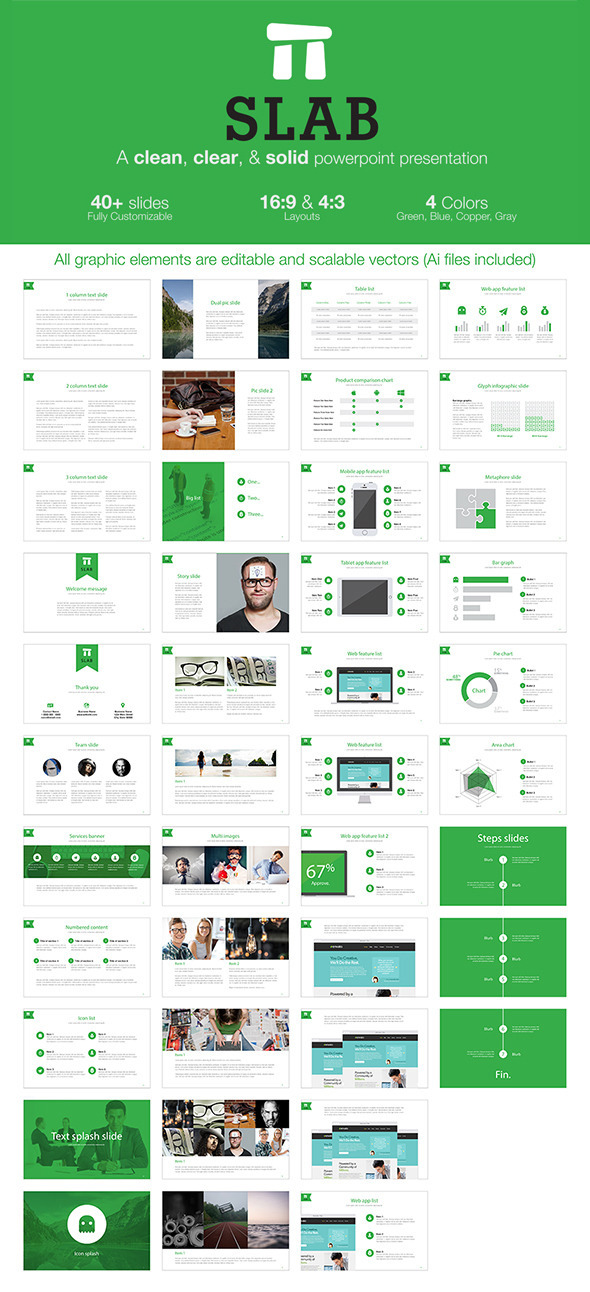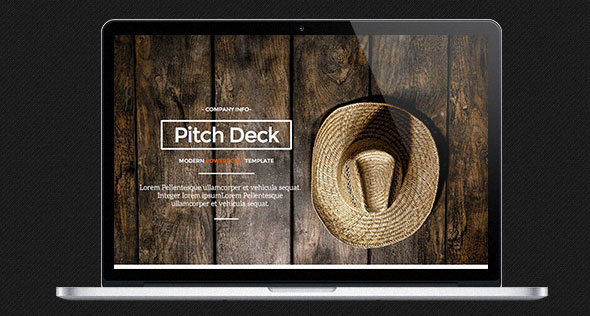
If you are new in Powerpoint and dont know what is a design template in Powerpoint and how to make one, or you don’t like deafult design templates, you are on the right place. In this article you will find out more about powerpoints design templates.
Presentations are a great way to support a speech, visualize complicated concept or focus attention on the subject. However, a bad presentation can achieve the opposite. Poorly designed slides with too much text or bad graphics can distract or worse, irritate the audience.
The best design templates for Microsoft PowerPoint depends on several factors: You, speech topic, slide design, audience and what equipment you use for presentation. There are many design templates to match your content, style and audience available from Microsoft and other vendors or you can re-design the template to make a presentation unique.
What is a design template in Powerpoint – a file containing the styles in the presentation, including the type and size of bullets and fonts, sizes and places placeholders, background design and color schemes, slide master and optional matrix of titles that you can apply to the presentation to give it completely designed, professional look.
The main thing that every presentation gives a professional look is design. Whether you download the PowerPoint template or create your own, please note the following:
- The design should be very basic and simple and not distracting.
- Select a font that is easy to read.
- Carefully select font size for the header and text.
- Consistently use the same font and size on all slides.
- You can use your company logo, highlight headers, create a special box for details / pictures, but do not overdo it with these elements.
- Do not use too many colors. Keep the same color throughout the presentation.
- Black text on a white background is always the safest, and the most boring election.
- If you want to play with colors, choose two or three complementary colors and always pay attention to the contrast, so that your readers do not stress eyes and can’t read the slide.
- Carefully use color to highlight important points of your message.
Pictures are a key element of each presentation. Your audience has ears and eyes – they will want to see what you’re saying, a good visual cue will help them to understand your message much better.
- Images can reinforce or complement your message.
- Use pictures to present and explain.
- Make sure that images are relevant to the content, otherwise, they will distract and confuse.
- Do not use images to decorate.
If you do not have your own pictures, you can browse Flickr or Google Image Search. Use images to simplify complex ideas. Everyone knows that the slide that is crowded with long points is boring. If the topic is complicated, remember to use text and image which will explain the important parts for the audience. Visually explanation is easier to understand and long remembered.
When you create a template, create a file (.potx) that will save all the adjustments you made on a combination of matrix slide, structure and theme. Templates are often used as the basis for creating new, similar presentations, because templates are saved as information on the design that you can apply on the presentation for consistent formatting of content on all slides.
Each template contains a slide master, which must have at least one set (or may contain them and more) for use in a presentation. No matter what are your skills in Powerpoint, you can create your own template by creating one or more matrices, adding layout and application topics.
Instructions
1. Open PowerPoint. Click on the button “New” in the toolbar. The new, empty slide will open. Go to the “View” menu, point to “Master” and select “Slide Master”. Slide changes to display a slide.
2. Go to the “Format” menu and select “Background”. Opens the “Background” dialog box. Click on the “Background fill” drop-down list. Choose a color, click on “more colorful” or select “Fill Effects” insert textures, images or gradient fill in the background template design. Click “Apply to All”, after you format the background to apply this background to all slides in the template.
3. Go to the “Format” menu and select “Slide Design.” Opens the “Slide Design” task panel. Select “colorful” and click on a color scheme from the gallery. Customize the color scheme by selecting it and clicking “Edit color scheme.” Click “Apply” to apply the color scheme to your design template. This will change the color of the font as well.
4. Click inside of a text placeholder, go to the Format and select “color.” Change the font or add effects. Repeat for each on a slide.
5. Go to the “View” menu and select “normal”. Go to the “Insert” menu and click on “add Slide”, or use the keyboard shortcut “Ctrl + M” to add a new slide to the template design. Add as many new slides as you want and adjust their formats.
6. Save the file as a design template when you finish adjustments. Go to the File menu and select “Save As”. In the “Save as type” box, select “design template.” Name the template and click “Save”.
Now when you learn what is a design template in Powerpoint, you can check this beautiful examples for inspiration or download:
Motion — Creative All-purpose PowerPoint Template
Motion is a premium presentation template for PowerPoint with great style, legible texts and fancy animations. Motion effects bring this template to a new level and make it unique. This theme is multipurpose but suits in the best way for creative agencies, freelancers, startups etc. There are so much use cases — present your portfolio or project, tell the story, promote your agency, share statistics and various data. Happy using! Download here.
Advantage PowerPoint Presentation
Get a modern Powerpoint Presentation Template that is beautifully designed and functional. This slides comes with infographic elements, charts graphs and icons.
This presentation template is so versatile that it can be used in many different businesses. This powerpoint can be used for real estate market review, new business funding request, product review, marketing and promotions post launch review, market research, course work, teaching, social media impact studies, education and training.
With this many slides you are able to make a a complete powerpoint presentation (deck) that best suit your needs. Preview & Download here.
Evio Powerpoint Template
“Evio powerpoint template” contains of 115 slides based on Master Slide in each file. Template designed for multipurpose industry such as creative, business, market report, analisys, finance, technology etc.
Template can be edited in Powerpoint 2007 or Powerpoint 2003 easily. You can edit text, change color, content, and changing font of each slide via slide master. Nine color scheme already included in your download file. Download here.
Symbol PowerPoint Presentation Template
Symbol its a best way to present your idea or business project. It comes with multiple infographics, portfolio items, charts and icons. Very easy to modify. All shapes, icons and infographic elements are editable. Download here.
Business Plan Infographic Powerpoint
Business Plan & Report Infographic Multipurpose Powerpoint Presentation – PowerBizClean, Creative and modern Presentation Template with many factional business needed topic & infographic Many variation included & Fully editable with resizable vector; Easy to change colours, text, photos & other elements. Download here.
Advert – Powerpoint Template
ADVERT is an Unique Creative Powerpoint Presentation Template, available with PPT, PPTX, THMX, XML files. Suitable for Agency, Creative people, Entrepreneurs, Business, and other related, Advert has 16 diferent color. Show your idea, impress your audience with best presentation template. Download here.
Infinity – Multipurpose PowerPoint Presentation
Infinity is a Multipurpose PowerPoint Presentation Template with 240 unique slides and 3 color variations. It contains the dark and light version of background. It is built in FULL HD resolution (1920×1080). All presentation included an animated slide and transitions. This template is very esy to use, you can easily change pictures, text etc. Template is exported in PPT and PPTX formats. Suitable for those who want to show their business in a simple and interesting way. Ideal for a business, corporate, personal and professional use and more. Download here.
Slab – A clean, clear, & solid powerpoint template
Slab is a contemporary and thorough PowerPoint template for Microsoft PowerPoint 2007 and 2003. The template includes 40+ slides in 4 separate color schemes. Great for a product pitch or proposal with a web or app focus. All graphic elements are vector based and scale seamlessly. Preview & Download here.
Contrast Powerpoint Template
Presentation template made on corporate or technology theme with simple contents and modern style.This product will help you turns ideas into presentations to story your company, communicate your business messages, share your goals, and everything to employee communication. Download here.