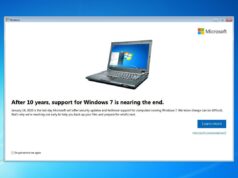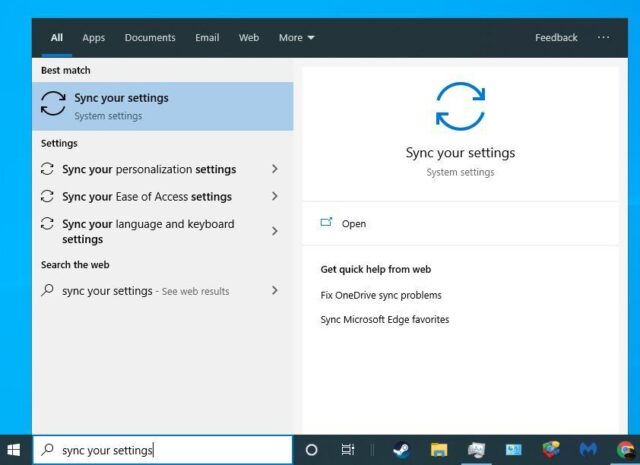
Now every time you sign into your Microsoft account, you can enjoy all the things you love about your current Windows 10 setup on the go. Whether you’re working at home on your desktop or at the office on the laptop or even a guest computer, you’ll have the same comfortable computing experience.
You can migrate your docs photos data and settings via the officially sanctioned PCMover 10 app from laplink for a small fee. Though Microsoft offers some free built in options for moving your favorite settings to your new (or secondary) Windows 10 device.
Microsoft makes it easy to sync your favorite settings from one device to another. An ideal solution when you’re upgrading to a new device.
Type Sync your settings into search box. Select the first option.

Choose the options which best fit your needs.

Some useful sync settings and what they will do for you:
- Theme: Desktop personalization (including slideshow wallpaper, taskbar settings/position, auto-hide etc)
- Passwords: This option will export your Windows credential manager, including Wi-Fi profiles (only WPA) to any device you use.
- Language Preferences: Sync your language preferences including spelling dictionary and system language settings
- Ease of Access: If you are visual or hearing impaired you can sync your current ease of access settings including narrator, on-screen keyboard, magnifier to new device
To sync your Microsoft Edge browser settings, load the browser on your device. Select the 3 dots in the upper right hand corner of your browser screen. Choose settings.
Under Account, tick on to sync your Microsoft Edge favorites, reading list, top sites and other settings across your devices

Look for this option under account

To sync your Internet Explorer settings, type Internet Options into the search box (or access the settings option in IE menu)

Check the option, Enable syncing Internet Explorer data and settings to enjoy your browsing history, typed URLs, favorites on all devices.

You can choose the ‘Other Windows settings’ sync option to sync
- account picture
- app data
- command prompt default settings
- credentials locker
- date/time/region settings (including date and time, daylight savings time, region format, short/long date, short time,long time)
Microsoft Edge browser settings that will sync, partial list:
- cookies preference
- screen reader setting
- search and site suggestions as I type
- save form entries
- send do not track requests
- ask me what to do with each download
- block pop ups
- show the home button
- favorites bar settings
- typed url list
- reading list
- favorites
- High contrast on/off or theme settings