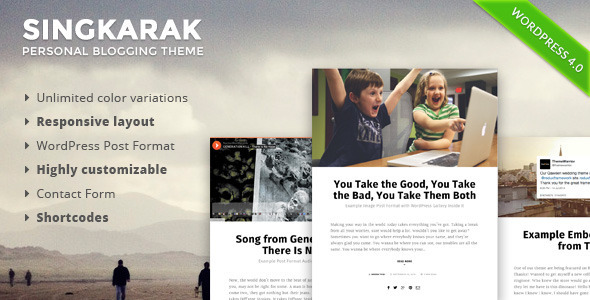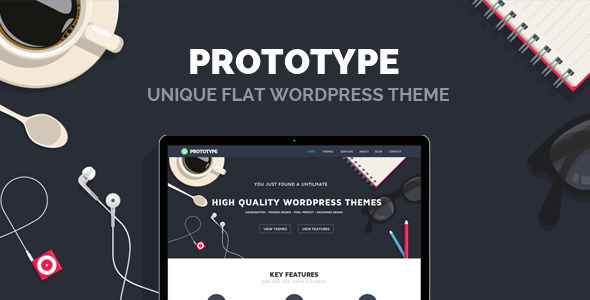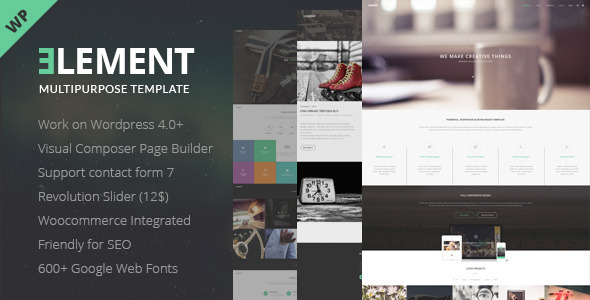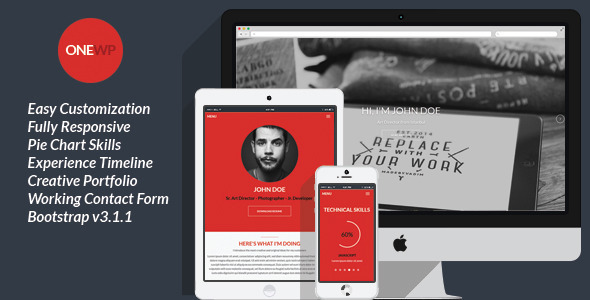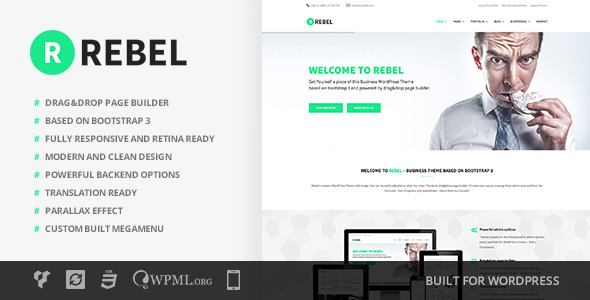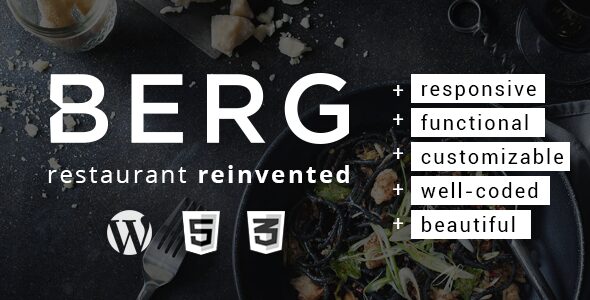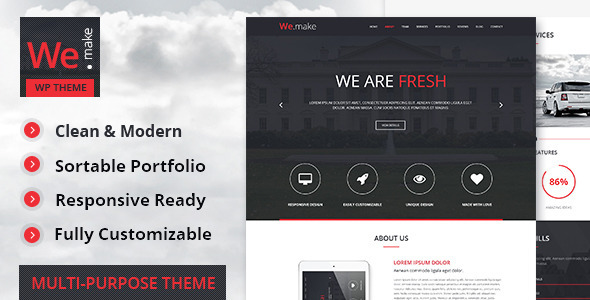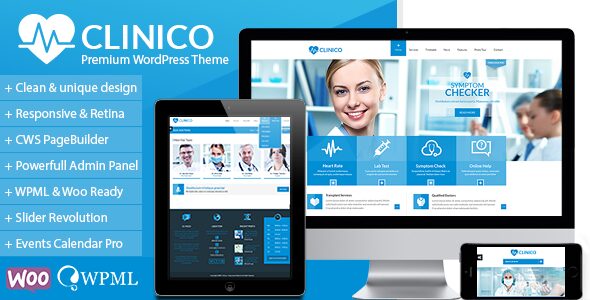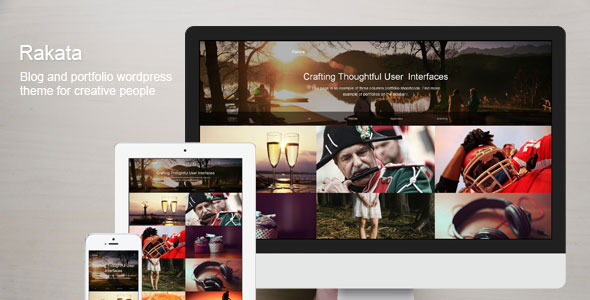
If you want to learn how to make a website – you’ve come to the right place. With this detailed guide you will have your site today. So, let’s get to work. The first thing you need is a domain name.
How To Make A Website – Step 1:
Selection and Domain Name Registration
Probably you already have an appropriate domain name. However, these domains may already be occupied. Therefore, the first thing you should do is – check the availability of domain names. Visit GoDaddy and check domain availability. Just enter the desired name in the search box. Play as much as you want, trying out different domain names. GoDaddy will suggest similar domain names if is your taken.
Getting Your First Domain Name With Godaddy
If you really only need a name that is taken, you can try to contact the owner or select one of the premium domains. Premium domains are domains that already have a reputation and a certain number of visitors and therefore are quite expensive. Finally – when you choose domain name – buy and register it.
Creating a GoDaddy account
Before you register a domain GoDaddy will ask you to sign in. So first register at GoDaddy (it’s free). All the necessary information about the domain account you will receive to e-mail. Well done – you are now officially the owner of the domain!
How to Make a Website – Step 2:
Registration Hosting Services
Buy or use a free hosting?
First lets mention the most significant disadvantages of free hosting. When you use free hosting you must use their subdomain which automatically means that you are not actually the owner of your site, they decide what to do with it. When maybe someday your website and develop it starting to arrive greater amounts of visitors a day, they can easily take away the page. The second biggest flaw is that they throwing their advertisements on your site and therefore do direct damage to you. The owners of the free hosting throwing their advertisements, and your site becomes overloaded with advertising and therefore unattractive. It is very likely that the visitor will have no more desire to return to your site. We think these two reasons are quite enough to ask yourself how much free hosting will cost you at the end and not to mention the uncertainty over the fate of your site.
Paid hosting. A definite advantage of paid is that you manage with everything. You own website and without your permission no one has the right to make changes to your website. You manage with commercials as well as with everything else. What you need to know is the fact that every little serious site is on paid hosting and that cost of hosting on your site you can return in a few days.
After registration, hosting services you will receive an email with all the information related to your host – your control panel URL – the URL of your domain – your username (username) – Your password (password) – Your IP address (if you have chosen a hosting plan that it offers) – Nameserver1- Nameserver2.
Next thing to do is – associate your domain with your host infection. Go back to GoDaddy – Member’s Home. There you can see all of your account information. Just below is a field – MODIFY ONE OF YOUR DOMAINS. Enter your domain name in this field (domainname.com) and click MODIFY. The third field above the DNS transfer. Click and enter the Nameserver 1 and Nameserver second data you get from Hostgatora in e-mail (copy / paste everything after a colon). Well done – you have registered your host and link it to your domain!
How to Make a Website – Step 3:
Installing WordPress
Log in to your Webhost Manager Control Panel (URL, username and password you should have in the email which GoDaddy send to you). Depending on your host plan, you can set and change the desired disk space and bandwidth (monthly upload / download traffic and the number of required SQL Databases). In case of any problems – the online technical service is here.
Now type in the address bar www.yourdomainname.com / cpanel. Log in to the Control Panel of your domain (data supplied by e-mail from GoDaddy). Check the left column how much SQL Databases you have allowed to install on your domain (If it does 0/0 – go back to WebHost Manager Control Panel and change the number of SQL Databases to 1).
Start Fantastico De Luxe – select WordPress and follow the installation steps. After installation, you will receive an email with all the information to log on as an administrator. Well done – you’ve installed the WordPress platform for content input!
How to Make a Website – Step 4:
Installing WordPress Template
Type into the address bar – www.yourdomainname.com / wp-admin – it will open the WordPress login window of your website. Enter your username and password given to you by e-mail. And now you are in the WordPress admin area of your website. Dig over, the interface is very easy to navigate.
After getting acquainted with WordPress, select the left column Appearance – Install Themes – specify filter parameters for the desired look of the website and you will get a variety of free templates which you can install on your website. If you do not like anything (though because it’s a free template) or you want something more professional – we recommend that you look at the below examples we have chosen for you.
Rakata – Minimal Blog and Portfolio Theme
Rakata is a clean and minimal blog and portfolio theme. The layout is designed specifically to make sure that the focus is on your content. Download here.
Singkarak – Responsive WordPress Theme
Singkarak is a minimalist and clean WordPress personal blogging theme. The theme is fully-responsive from top to bottom ensuring you get the best benefit from desktop computer to small screen mobil devices. This blog theme comes with a lot of features such as unlimited colors, support WordPress post format (Standard, Gallery Slideshow, Gallery Grid, Link, Image, Quote, Audio, Video), tons of shortcodes, and a powerful unbranded theme options. Download here.
Prototype – Premium Flat WordPress Theme
Prototype is Premium Flat WordPress theme which have many powerful features to allow you build websites very easy and unlimited your creative to make impressed websites. Prototype was designed by our talents and passion, we take care any details to make it look perfect. Prototype also support retina display which will make your site look great in retina devices such as iphone, ipad, macbook pro retina…ect. Prototype use our new framework and latest version of our unique page builder so it will load very fast , easy to update functions and seo friendly. Download here.
Element – Responsive Multipurpose WordPress Theme
Element – is clean Multipurpose WP Theme and ecommerce theme. It is great, professional and easy to use. You can use it for, business, Photo Studio, Freelancers, Portfolio Theme, Creative Agency etc. Download here.
One WordPress – Responsive, Personal Resume
One WordPress is a Flat, Responsive Resume and Personal Portfolio Theme for placing your personal information and portfolio. Download here.
Oxygen – One Page Parallax WordPress Theme
100% Responsive, Filterable, Isotope Portfolio, Font Awesome Icons, Clean Code, Working Contact Form, 9 Home Page Versions, Light and Dark Layouts, Blog Pages, Browser Compatibility, Easy to Edit Animations, Google fonts included, Shortcodes, Smooth Scrolling, 2 Pricing Table Designs, Parallax Design, One Page Design, Full Screen Super Slides and Much More… Download here.
Rebel – WordPress Business Bootstrap Theme
If You’re looking for theme that can be used for any kind of business site, is easy to use with it’s functionaldrag&drop page builder and comes with some awesome features – You’re in a good place. Rebel was built on Bootstrap 3, most powerful front-end framework out there, and is fully responsive – looks and works good on tablets and mobile phones. There are over 30 custom Visual Composer blocks built only for this theme. Theme is fully flexible which means all shortcodes/features can be used on pages, posts, custom post pages or widgets. Rebel is also fully compatible and was tested with WPML and qTranslateplugins that can help You with translations. Download here.
BERG – Restaurant WordPress Theme
BERG – restaurant template with multipurpose ambitions. BERG is our most beautiful, advanced and feature rich WordPress theme yet. We put lot of effort and time into planning, designing and creating it. Based on our previous experience with restaurant design we put together a theme that addresses key tasks of every restaurant and food related business. All the vital elements such as food menu, reservation, contact, blog, about, portfolio and much more are included in an visually interesting package. BERG incorporates Visual Composer and Revolution Slider which make is truly powerful and customizable. There is no limits to what can be achieved. Additionally we are using our very own short codes and personalization options in theme admin panel YoPress. Fresh and modern design as well as its customization capabilities makes BERG truly multipurpose WordPress theme. BERG wants your website to be beautiful, powerful and easy to use. Download here.
We.Make – Responsive WordPress Theme
We.Make is a clean and elegant WordPress Theme, it will give you the best experience,with a lot of beautiful effects, a nice portfolio and easy to customize it and Compatible on every device and any browser. Download here.
Clinico – Premium Medical and Health Theme
Clinico is a very powerful Medical and Health Theme suitable for medical and health related businesses. Its fresh and clean design makes it applicable for corporate websites, personal blogs, product-oriented sites as well. It looks great on tablets and mobile devices due to its responsive design and retina graphics. The theme comes with wide and boxed layouts, includes six predefined color schemes which are very easy to customize. Our theme comes loaded with a great deal of various widgets, page layouts, content elements, contact form, twitter and much more. Highest quality of code, extended and easy-to-read documentation, prompt and qualified support are the key features Clinico is standing out with. Download here.