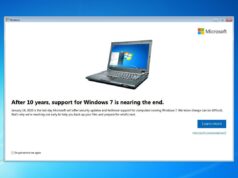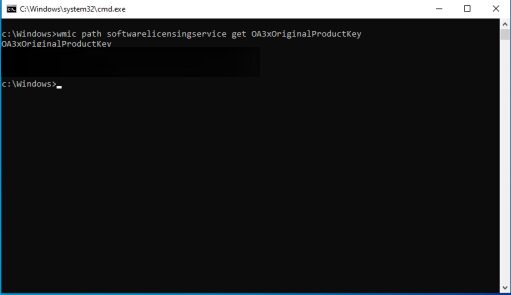
In this tutorial you will learn how to find the product key on any version of Windows operating system.
Find product key via CMD
We need first to open cmd, so press windows button and R, then type cmd and hit enter, then run the following command below
wmic path softwarelicensingservice get OA3xOriginalProductKey

Product key will be displayed where the black box is, if you don’t see any product key after running the command, make sure that your windows is licensed.
Find product key via PowerShell
To find the product key using powershell, you must have admin privileges, so to do that you need to run powershell as administrator. Look up for powershell on the start menu, then right click and run as administrator, then run the following command to find the product key.

Once you open the powershell window, run the command below
powershell “(Get-WmiObject -query ‘select * from SoftwareLicensingService’).OA3xOriginalProductKey”
this is how it should look like

Then the product key will be displayed on the same window.
Conclusion
In this tutorial, you learned how to find the product key on any version of Windows using cmd or powershell. You can also use softwares that allow you to find the product key automatically without having to run manual commands.