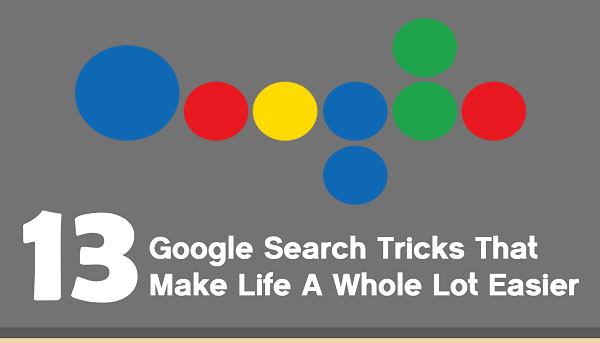
Although everyone knows how to search for something, there are a few quick tips that can help you get the results you are looking for, quickly and accurately. Many people probably do not use Google in its full glory of all his possibilities.
1. Some basic time when you need information quickly
Use examples from these lessons to learn filtering information and get the search results you want. Type “weather” and the name of the city and you will get the weather forecast. You can also type “capital of” and the name of the country to get more information about a capital city that interests you. Try also “google” “time in Singapore” or some other city. Google also allows you to convert units of measurement, such as “300 yards and miles” or “212F and C”.
2. Operators
For better filtering results Google uses some operators that you can adopt in order to get better results. For example, “define” will give you the definition of the word you are looking for, “intitle” will find the words in the title page, the operator “**” will give you a range of numbers, date or price, “word * word” finds other combinations of words between words … etc.
3. Specific searches
You can search specific websites using the “site”. For example, “site: rumorfix.org” will search only pages within rumorfix.org archives.
4. Narrow Search
You can also narrow the search to domains such as “.gov” for government sites, “.edu” for educational websites or codes for specific countries such as “.us” for US websites.
5. Searching for a specific type of document
Operator “filetype:” is also useful because it allows you to get Google to display the example only .pdf documents.
6. Looking for a sixth data sets?
Or if you are looking to download data sets, you can try searching “filetype: csv” (CSV stands for “comma separated values”).
7. Phrases
If you are looking for a specific phrase, put all the words in quotation marks. For example, if you are looking for all documents that are experiencing only the phrase global warming, the “global warming” put in quotation marks.
8. Important operator “OR”
Let’s say you’re looking for the results of something that has several different synonyms. If you type a few phrases with the operator “OR” between them, Google will search both options.
9. Browse Pictures
Google’s image search can also be very useful. (Go to images.google.com and try yourself)
Below is infographic about google search tricks, check it out:














