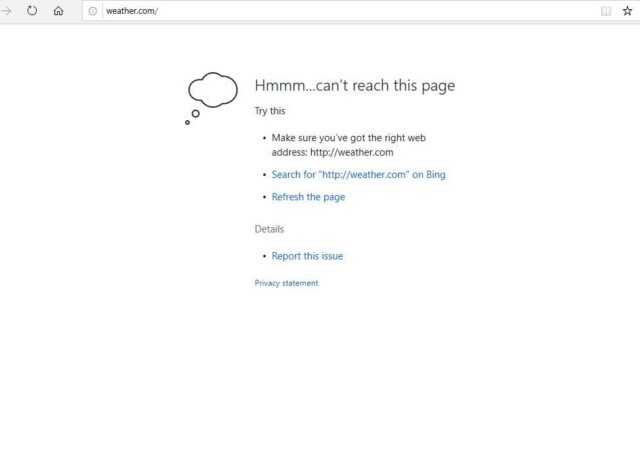
What could be more annoying than having to get online and not being able to? And, especially annoying when the internet connection is not the problem.
This tutorial will show you how to find out if Comodo Firewall is blocking your Edge from connecting to the internet and what to do about it.
As with any internet connectivity issue, you should always start with the obvious solutions.
* Check your internet connection (wifi/ethernet)
* Load the same page on another browser to ensure you are online
* Reboot your computer
If you’re still having issues with connecting Edge to the internet, you should proceed to open your firewall. In this case, we are using Comodo Firewall (which had blocked our Edge from going online) and click ‘blocked applications’.
Sort by Last Blocked

If Edge has been blocked, you’ll see it there in the list.

Tick the box beside ‘Microsoft Windows Edge’ in the list
Click ‘Unblock’

Select ‘unblock for all security components’ from the drop down menu

Refresh your Edge page or type in a new address. The internet connectivity issue should be solved.
What to try if you still can’t connect to the internet:
- Disable VPN (if enabled)
- Clear Edge browsing history/data (settings)
- Check for and Install updates for Windows 10
- Systematically check your settings for recent changes/incompatibility
- Repair/reset Edge
- Temporarily disable your firewall/anti-virus
- Recover your Windows 10 or reinstall













