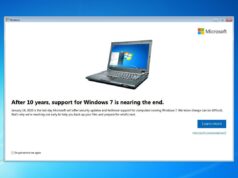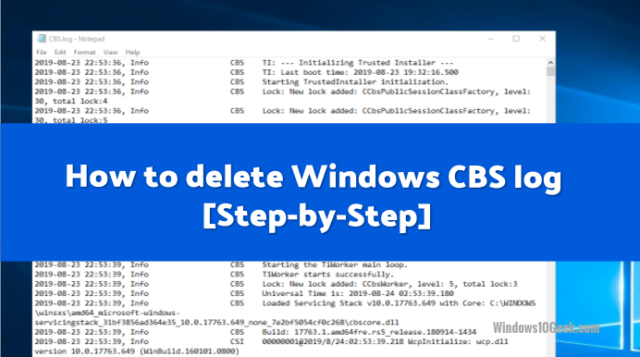
Let’s start by answering the question: What are Windows CBS logs?
The CBS.log file contains detailed information from your Windows install updates. This file is used to log information related to your most recent update and may be used for troubleshooting related install issues.

Can I delete cbs.log file?
The Windows 10 CBS log can be safely removed , though you will need to temporarily stop Windows update service.
Deleting CBS Logs with Settings Hunter
Settings hunter is a software that allows you to delete CBS logs with one click, but not only, it allows you also to go to the settings you want without wasting time trying to find the setting through start menu.

Click to open your Settings Hunter

Click Delete CBS Logs
What is the CBS Logs location?
The Windows Logs CBS folder can be located inside: C:\Windows\Logs\CBS
You can right click and open in txt file to view content.
The file is safe to view and is just a detailed record of any recent updates by Windows 10
There is usually no reason to delete this file or it is harmless to leave on your drive.
If however, you find that your drive is heavily fragmented after a recent update, you may find this file has massive volume and takes up too much room on your drive. This will necessitate a removal of the file.
What are the steps involved in deleting CBS Windows logs?
To delete the CBS Windows Log, you will first need to temporarily stop Windows Module Installer. If this Windows Module Installer is not stopped during delete, you will receive an ‘in use’ error that prevents deletion.
Deleting CBS logs manually
Step 1: Click Windows key +r to open Run
Step 2: run services.msc

Click OK or enter to see the Local Services list.
Step 3: Click Windows Modules Installer, select Stop. Click OK.

Step 4: On File Explorer, search/enter C:\Windows\Logs\CBS. (If using a different drive for your Windows install, access that drive rather than C: drive)

You may need to ‘unhide’ system files/folders to show Logs folder.

Step 5: Double click the CBS folder to enter

Step 6: Move/rename or delete all files in the CBS folder or Delete the CBS.log file
Step 7: If needed, you may also Delete all “cab*” files in C:\Windows\Temp, (Windows Temp folder).
Step 8: Reboot your computer.
After reboot, your Windows Module Installer will be running again. If not, you can repeat the process listed above to turn it back on.