
Editing can be complex. Many tools, settings, and functionality can make the editing process confusing for beginners. That’s why there are so many how-to videos and articles from those who have learned from experience. This article is not about that, unfortunately — but I will make it easy for you to edit your videos like a pro.
Choosing a video editing program
We recommend using the essential editing tool with your camera if you’re starting out with video editing. It’s not as powerful as dedicated video editing software, but it’s more capable of handling simple tasks like cropping and resizing clips.
If you want to take it to the next level, plenty of free and paid options are available for desktop computers and mobile devices. Here are some popular options:
Apple iMovie (Mac/iOS) — Apple’s free video editing software is an excellent option for beginners, thanks to its intuitive interface and ease of use. You’ll need to download additional effects or transitions from the App Store if you want to make more advanced edits, but otherwise, this is a solid choice for anyone who wants something simple but powerful.
Adobe Premiere (Windows/Mac) — Adobe.com offers Adobe Premiere, which is robust that can easily handle multiple file types and layers. The learning curve can be steep, but once you get the hang of things, you’ll be able to do just about anything short of green screen work.
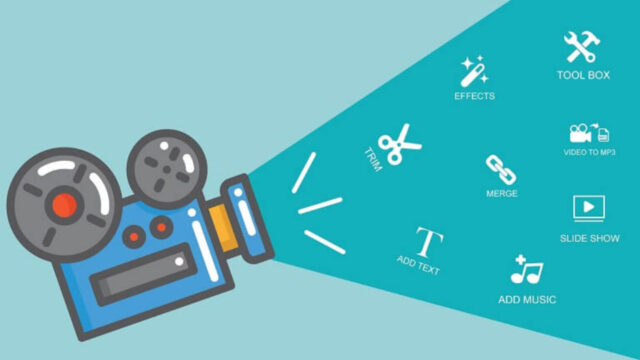
Avid Media Composer (Windows/Mac) — Avid Media Composer is a professional video editing software that allows you to edit and create videos easily. It’s one of the world’s most used video editing programs and has been used on countless Hollywood films.
Many online tutorials and courses are available if you’re interested in learning this program. You can also use some free trial versions of these programs to get started with your projects.
Importing videos
You’ll need to import videos into your editing software when you’re editing videos.
Importing a video is as easy as dragging it from your desktop or a folder to your project window. However, if you’re working with multiple clips that need to be edited together, you may want to import them all simultaneously so they’re in the same place.
This step is unnecessary if you’re working with audio-visual content, like a music video or an interview, that’s already been synced up. But if you want to edit some footage of yourself doing something cool or funny and sync it with music later in the process, go ahead and import now before moving on.
Creating clips and adding them to the timeline
Editing is a great way to improve your videos and make them more attractive. It can be done with any video editing software, but it’s often easier with dedicated video editors.

Editing is the process of manipulating a video’s content, pacing, and timing. The goal is to make a story easy to follow and to engage the audience.
The best way to edit videos like a pro is to use a professional video editor. This type of software has advanced features that make it easy to create professional-looking videos quickly. Many editors also include templates that help you start your next project immediately.
Adding transitions
Transitions are another way to help viewers follow the story of your video. Transitions are changes from one scene to another. They can direct the viewer’s attention, but using them sparingly is important.
There are many different types of transitions, but some of the most common ones include:
Fade in/fade out: Fades are a soft and gentle way to shift from one scene or shot to another. They can be done with a simple fade-to-black or fade-to-white, or they can be more creative, like a cross dissolve (where one image fades into another while both images overlap).
Wipes: A wipe transition is basically like taking an eraser and wiping away part of the image on either side of where you want the transition to take place (similar to how you would do it on paper).
Adding titles
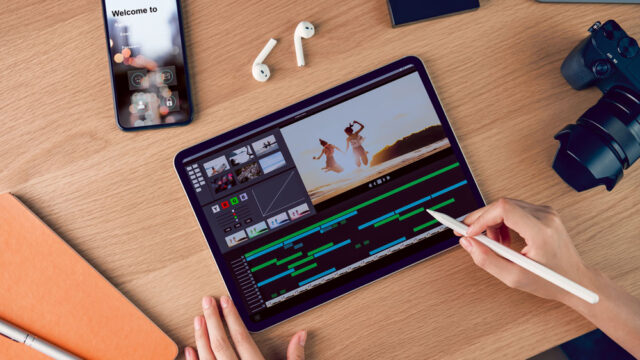
This is one of the easiest ways to make your videos stand out from the crowd. If you want to add titles, you can do so using several different methods.
If you have a Mac, there are several options for adding titles and effects. One of the best is iMovie, which is free with every Mac computer and can be downloaded from the App Store. If you have Windows 7 or later, you can download Windows Live Movie Maker from Microsoft’s website.
The main thing to remember when adding titles is that they should be short, punchy and relevant. You want people to know what they’re watching at a glance – so keep it simple and make sure your titles reflect the content of your video.
Adding music
Music helps create a mood, setting, and tone for your video. Music can also help tell the story better than words alone. When choosing music, find something that matches the mood of your video, whether it’s sad, happy, heartfelt, or funny.
Also, consider whether you want to use licensed music from iTunes or if you want an original composition from a composer who specializes in creating custom music for videos. If you decide to go with licensed music from iTunes, read all their terms and conditions before purchasing because some songs may not be eligible for commercial use (which means they can’t be used in advertisements).
Exporting your final project
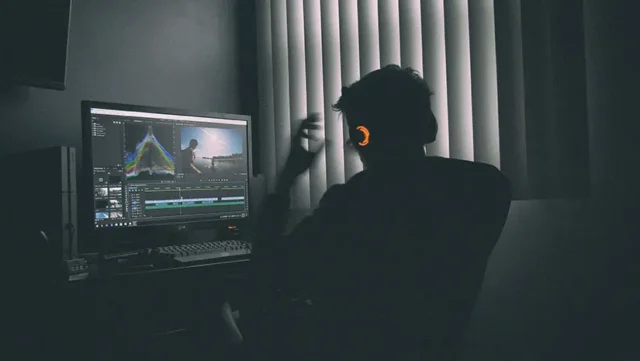
Once you have finished editing your video, the next step is exporting it. You can choose between many formats, such as MP4 or MOV files. You can also decide whether or not to include audio in your exported file.
A great film can not only draw you into a narrative but also convince you of something—and editing is an essential part of this. As one of the biggest tools in your arsenal as a filmmaker, it’s important to understand how your footage will all fit together before you start putting them together. The more familiar you are with your project and the material you’re working with, the easier it will be to make these edits happen.













