
Overheating can shorten the lifespan of your computer, and it needs to be controlled. It is a standard problem that can happen due to several reasons. Some of them are malfunctioning of the cooling system, overclocking, fan failure, sunlight exposure, dust, use of outdated and demanding apps, etc.
It is important to prevent overheating of your desktop to enhance its lifespan. When you observe that your system is getting hotter than normal, you need to do something to control its temperature. If you ignore overheating signs, it can damage your desktop, and you need someone for computer repair in Raleigh, NC.
Instead of spending money on computer repairs, you can prevent overheating your device. Through simple tips, you can extend your device’s lifespan and use it for years without any issues. But it is essential to notice little flaws in your computer so that you can resolve the issue immediately.

1. Keep Your Computer Clean and Dust-free
Many individuals clean their computers once in a while, and it leads to the accumulation of dirt and dust in the ventilation ducts. It can clog hardware and minimize the airflow. It leads to overheating and affects the performance of the device. Therefore, it is vital to clean your computer and keep it dust-free. It is better to cover the device properly to prevent dirt on the surface.
The more you keep the device clean, it will run smoothly and coolly. Before you begin the cleaning process, remove all the cables and casing, and clean the internal section of the computer by using a clean brush, cloth, or cotton swabs. Clear the dust blockage and enhance the device’s performance.
2. Check the Working of Fans
When your computer starts overheating, you need to check whether the fans in your device are working properly. If the fans work properly, they can maintain the device’s temperature. You must notice the sound made by the computer fan to understand its performance.
Whenever you start or operate your desktop, the sound of the running fans should be clear and consistent. You can also feel the vibrations in the cabinet. You should replace or repair the fans if there is no buzzing sound. It is essential to clean the fans regularly to avoid dirt and dust blockage.

3. Improve Your
Overheating can happen even if your desktop fans are in good condition and run smoothly. In such a case, overheating is the lack of airflow. When the device vents are blocked with dust, it resists the airflow.
It is necessary to enhance the ventilation in the internal components by removing your desktop side panels. Maintaining the airflow is complicated due to the build-up of dust and dirt. When you clear the junk from the vents, the air will flow smoothly.
4. Avoid High-Power Applications
When you overload the CPU by operating high-power applications, it heats your computer. When you open and use many applications simultaneously, it will fill up the disk usage. The load on the virtual memory will increase, making your system work slowly. It is essential to reduce the stress or load on the CPU.
You must open the Task Manager and see the number of applications running currently on your device. You can end the tasks that you do not need to operate. When you finish various tasks, the performance of your computer will improve, and the heated device will slowly cool down. Another way of minimizing the desktop temperature is by clocking the speed. You should also take care of other overclocked components.
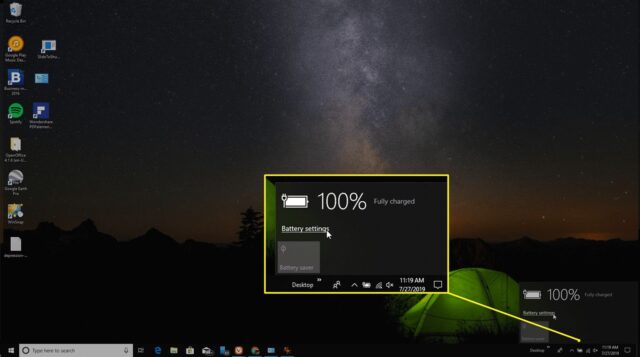
5. Enable Power-Saving Mode
You must enable the power-saving mode if you desire to increase the computer’s performance and extend its lifespan. You need to make several adjustments in the internal settings to minimize the overall load on the device.
You must eliminate the resources and end up with unused applications. It is better to begin by enabling the power-saving mode, reducing the display brightness, improving resolution, and maintaining performance balance. The more you change the settings, the more you will see the difference.
6. Update the Software
It is vital to keep all the software in your system updated. With time, more features are added to different applications. The upgraded operating system version comes with better security and performance features.
When you keep the operating system and other applications updated, overheating will get reduced. Updates also help in fixing several bugs and making your desktop run better. You can also download updater tools to automatically check and enhance the system’s performance.
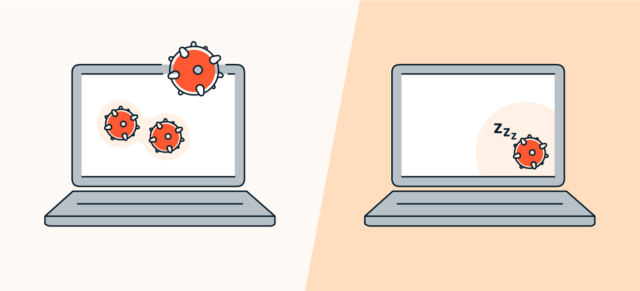
7. Check and Eliminate Computer Viruses
When you open unknown applications and programs, harmful viruses and malware automatically download into your system. To prevent the virus attack, you must invest in a good antivirus to remove harmful programs. A malware attack can happen without giving you any hint.
It is important to detect and treat viruses in your device before it gets too late. You can also use in-built tools to scan, detect and repair your system from virus attacks. When your PC is secured from malicious applications, its lifespan will be extended, and overheating will be reduced.
8. Shut the Device
The system starts overheating when you keep the device on for a long time, even if you do not use it. You must shut it down and let the device cool down. The easiest way to treat the overheating issue of your computer is to switch it off to cool down the components.
When you start the device, it will boot up and work smoothly. Whenever your device is not in use, you can simply shut it down and save energy.

Final Thoughts
You can resolve the overheating issue of your computer by following the mentioned tips. You can save your money on unnecessary repairs by taking such measures. It is important to detect, prevent and solve the overheating problem before it gets too late.
When you treat this problem, your device will perform effectively and smoothly. With little changes in your device, you can extend the computer’s lifespan and operate it for years.













